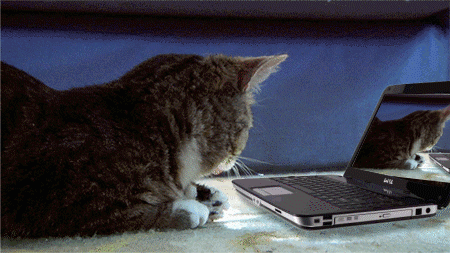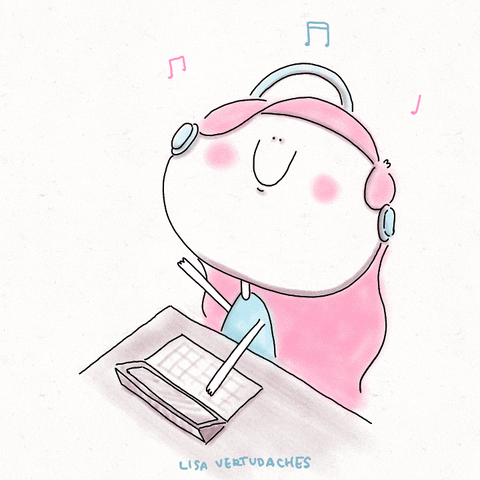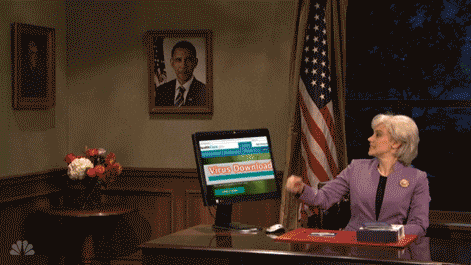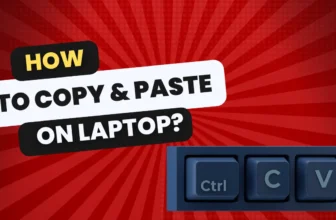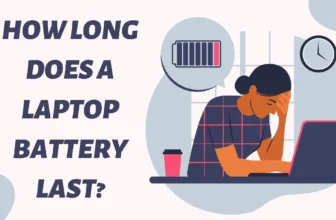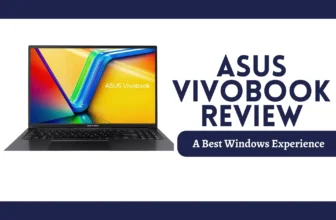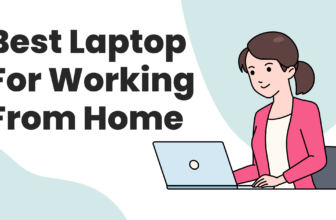Let’s be honest; sometimes technology likes to make us feel a bit dumb. Case in point: the mysterious and often elusive right-click on a laptop. You might think it’s simple, but I’ve seen seasoned professionals break out in a cold sweat at the mere mention of this basic function.
Don’t worry, friend; I’m here to guide you through the weird and wonderful world of laptop right-clicking. No condescending tech jargon, no eye-rolling from those “in the know” – just a straightforward, maybe slightly sarcastic, guide to help you master this oh-so-important skill.
Why Bother with Right-Clicking Anyway?
Think of right-clicking as your ticket to a secret world of options and shortcuts. It’s like the hidden menu at your favorite restaurant, offering up tasty tidbits that the average customer has no idea about:
- Speedy Edits: Cut, copy, paste, delete – all those editing essentials are often a right-click away.
- Customization Central: Right-click on your desktop, a file, or in a program, and you might find ways to tweak things just the way you like them.
- Shortcut King/Queen: A well-placed right-click can save you a ton of clicks and navigation woes.
- Secret Features: Sometimes, right-clicking will reveal surprise features you didn’t even know existed. That “Inspect” option on a webpage? Pure developer magic.
The Ways of the Right-Click
Now, laptops, in their infinite wisdom, don’t usually come with a dedicated right-click button. This is where things get interesting:
1. The Trusty Touchpad
Most modern laptops will recognize these gestures:
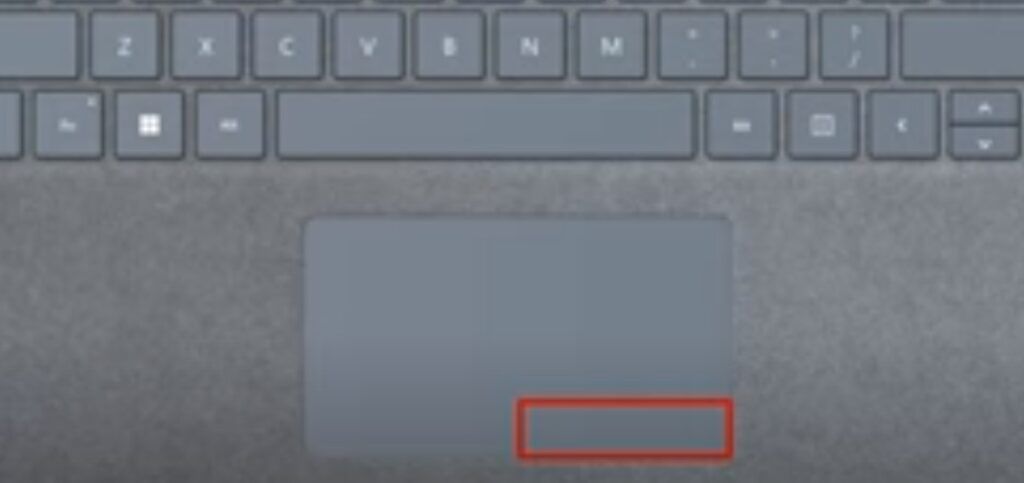
- The Two-Finger Tap: Think of it as the touchpad’s secret handshake – a light double-tap with your two fingers will conjure up the right-click menu.
- The Bottom-Right Blitz: See that unassuming corner in the bottom right of your touchpad? Give it a decisive click, and you’ve found your right-click zone.
2. The Keyboard Workaround
If touchpads aren’t your thing, the keyboard’s got your back:
- The “Shifty” Shortcut: Hold down the ‘Shift’ key and then hit ‘F10’. Classic right-click action without the touchpad fuss.
- The Contextual Key: Some keyboards have a special key with a little menu icon on it. That’s your right-click in disguise.
3. When Things Get Weird (Troubleshooting)

If none of these tricks are working, it’s time for a settings check-up:
- Touchpad Sensitivity: Maybe your double-taps aren’t registering, or your bottom-right corner clicks are going unnoticed. Your laptop’s settings should have options to adjust this.
- Disabled Features: It’s possible that certain right-click functions have been accidentally turned off. A quick settings search for “touchpad” or “right-click” should tell you what’s up.
Extra Credit: Right-Clicking for Specific Tasks
Now that you’re a pro, here’s where the true power lies:
- Files and Folders: Right-clicking a file offers ways to rename, delete, share, open it with different programs, and more.
- Desktop: Customize your background, change display settings – it’s all a right-click away.
- Webpages: Want to inspect an element, save an image, or copy a link directly? You guessed it – right-click.
The Right-Click Revolution
See? Right-clicking isn’t nearly as intimidating as it might seem. Now that you’re armed with this knowledge, go forth and conquer! Explore those hidden menus, streamline your workflow, and feel the thrill of uncovering new tech tricks.
And hey, if you ever happen to run into someone lecturing you on the “obvious” way to right-click, just give them a knowing smile. You’re better than that now.
Troubleshooting: When Right-Clicks Go Wrong
Even the best of us run into tech hiccups. Here’s what to do when your right-clicks aren’t cooperating:
- The Unresponsive Touchpad: First, the basics: is it clean? A quick wipe can sometimes fix surprisingly weird touchpad behavior. If not, head to your system settings to check if your touchpad is disabled or the sensitivity is set too low.
- Software Shenanigans: Sometimes, a specific program might be misbehaving. Try right-clicking elsewhere (on your desktop or in a different program) to see if the problem is isolated or system-wide.
- Driver Drama: Outdated or buggy drivers can cause all sorts of issues. Visit your laptop manufacturer’s website to download the latest touchpad drivers.
Leveling Up: Right-Clicking Like a Pro
Ready to take your right-click game to the next level? Here’s some insider knowledge:
- Customizing Your Menus: Certain programs allow you to add or remove options from the right-click menu. This is great for keeping the functions you use most right at your fingertips.
- The Magical “Send To” Option: Right-click on a file, then hover over ‘Send To’. This reveals a handy list of quick actions like sending the file to a compressed folder, your email, or other common destinations.
- Shortcuts Galore: Many programs have unique right-click shortcuts. Experiment in your favorite software – you might find hidden gems that save you tons of time.
Accessibility Matters
Touchpads and traditional right-clicks aren’t ideal for everyone. Here are some things to keep in mind:
- Keyboard Alternatives: Many operating systems have built-in keyboard shortcuts for a right-click. On Windows, it’s usually the ‘Shift’ + F10′ combo.
- Accessibility Settings: Explore your system’s accessibility settings for features like adjustable click speeds, visual cues, and alternative input methods.
- Assistive Technology: Consider specialized pointing devices or software if you or someone you know faces difficulties with standard touchpad and right-clicking gestures.
Final Tip:
Don’t be afraid to experiment! The best way to discover all the cool things right-clicking unlocks is to click around and see what happens.
FAQs: Clearing Up Any Right-Click Confusion
My laptop doesn’t have a right-click button. What do I do?
No worries! Most modern laptops rely on your touchpad. Try the two-finger tap, the bottom-right corner click, or the ‘Shift’ + F10 keyboard shortcut to bring up the right-click menu.
The right-click methods aren’t working for me. Help!
Time to investigate! Check your touchpad settings to ensure everything is enabled and the sensitivity is right. It might also be worth updating your touchpad drivers. You can find them on your laptop manufacturer’s website.
Are there ways to change what shows up in my right-click menu?
Yes! Some programs let you customize the right-click menu. Also, check out the ‘Send To’ option within the right-click menu for some handy shortcuts when working with files.
I find the touchpad awkward. Are there alternatives for right-clicking?
Absolutely! Most operating systems have keyboard shortcuts to replace right-clicking. Try ‘Shift’ + F10 on Windows. Plus, numerous accessibility settings and assistive technology options exist to make things easier.
Can right-clicking help me work faster?
Right-click menus often contain super-useful shortcuts and hidden features within programs. Experiment in your favorite software – you might be surprised by the time-saving tricks you uncover!