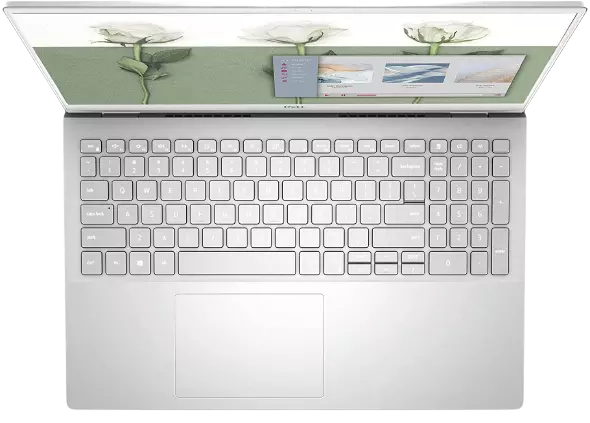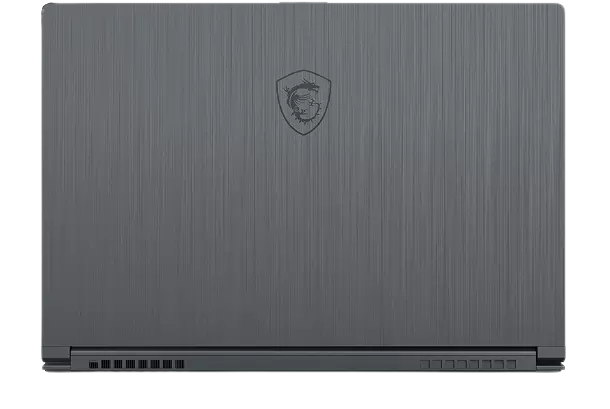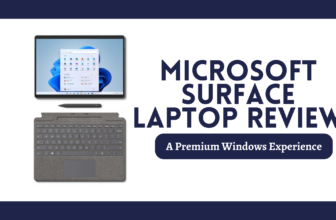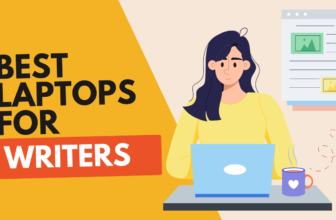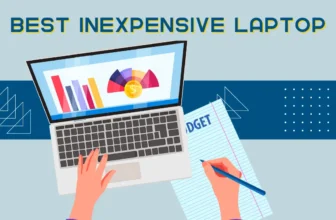Forget about budget laptops pretending to be video editing powerhouses. Let’s get real: you need a machine that can handle the demands of your creative vision without chugging like a broken-down jalopy.
RAM: More is Always Merrier (and Faster)
RAM is like the fuel for your creative engine. The more you have, the smoother and faster your editing workflow will be. Don’t even think about less than 16GB. If you’re serious about video editing, 32GB or even 64GB will let you work without those frustrating lag spikes.
Storage: SSDs are the Unsung Heroes
Hard disk drives are ancient history. You need a solid-state drive (SSD) for lightning-fast file transfers and snappy performance. Think of it as the difference between a horse-drawn carriage and a Tesla. An SSD will shave precious minutes off your rendering times and make your overall editing experience a joy. Go for at least 512GB, but if you’re a storage hog, 1TB or more is the way to go.
Graphics Card: Unleash the Visual Beast
Integrated graphics might be fine for casual use, but video editing demands a dedicated graphics card with some serious muscle. Think Nvidia GeForce RTX or AMD Radeon RX – these are the powerhouses that’ll handle complex visual effects, 3D rendering, and color grading with ease.
Display: A Canvas for Your Masterpiece
A big, beautiful display is a video editor’s dream. Look for a laptop with a high-resolution screen, preferably 4K, and make sure it covers a wide color gamut (like 100% sRGB or Adobe RGB). That way, you’ll see your footage in all its glory, with accurate colors and stunning detail.
The Bottom Line: Don’t Settle for Mediocrity
Video editing is a demanding craft, and your laptop should be up to the task. Don’t waste your time and money on a machine that’ll hold you back. Invest in a laptop that can unleash your creativity and empower you to bring your vision to life.
Ai Gadget Geek will look at different laptops from leading brands such as Dell, HP, Lenovo, Acer, Microsoft, and ASUS in order to find you the best value laptop for your buck.
Best Laptops For Video Editing
So, here’s how we’re going to go about it:
1) offer you a list of laptops that can handle practically any work you throw at them, and
2) break down the exact features you’ll need to narrow down your choices.
Does that make sense? Let’s get started.
Asus VivoBook 15 Thin and Light Laptop

Hold your horses, Spielberg. The ASUS VivoBook 15 ain’t gonna replace your tricked-out editing rig. But for the aspiring YouTubers, TikTok creators, and indie filmmakers out there, this unassuming laptop might just surprise you.
Under the Hood: Not a Powerhouse, But It Packs a Punch
Let’s face it, video editing software is a demanding beast. It gobbles up processing power like a bottomless pit, hungrily consuming CPU cycles and RAM to churn out your creative vision. Here’s where the VivoBook 15 steps up to the challenge.
With its Intel Core i5 processor, you’ve got a capable workhorse under the hood. It won’t break any benchmark records, but it can handle the demands of editing 1080p footage with ease.
You’ll be able to apply basic effects and transitions without a hitch, and even some light 4K editing is within the realm of possibility, though expect rendering times to be on the slower side.
But processing power is just one piece of the puzzle. Video editing also relies heavily on ample RAM to store project files and keep things running smoothly.
The VivoBook 15 offers a decent amount of RAM, which means you can multitask between editing software, web browsing, and other applications without worrying about sluggish performance.
And let’s not forget the speedy SSD. Compared to traditional hard drives, SSDs offer significantly faster read and write speeds, which translates to quicker loading times for your project files and a more responsive overall editing experience.
Don’t expect to be rendering Hollywood blockbusters on this thing, but for most everyday video projects, it’s got the chops.
The Display: Your Canvas for Creative Expression
The 15.6-inch Full HD display is a visual treat for editors. Colors are vibrant, details are crisp, and viewing angles are wide enough to share your masterpiece with the crew.
Is it a professional-grade OLED panel? Nope. But for most folks, it’s more than adequate for color correction and fine-tuning your shots.
The Keyboard and Touchpad: Precision Tools for Your Craft
Video editing is all about precision, and the VivoBook 15’s keyboard and touchpad deliver.
The keys are responsive and comfortable for those marathon editing sessions, and the touchpad is surprisingly accurate for navigating timelines and making precise adjustments.
The Ports: Your Gateway to a World of Peripherals
Got external hard drives, microphones, and other video gear?
The VivoBook 15’s with a decent selection of ports. USB-A, USB-C, HDMI – you name it, it’s probably there. So you can connect all your gadgets without resorting to a dongle juggling act.
| SPECS | |
| Dimensions | 14.1 x 9.1 x 0.8 inches |
| Display Resolution | 1920X1080 pixels |
| Screen Size | 15.6 inches |
| Weight | 3.53 lbs |
| Memory | 8 GB |
| Hard Disk Size | 512 GB |
| Processor Count | 4 |
| RAM Type | DDR4 SDRAM |
| Operating System | Windows 10 Home |
The Battery Life: Stay in the Zone, Wherever You Roam
Let’s be frank, video editing is a demanding task, and battery life can be a real concern.
The VivoBook 15 won’t win any awards for endurance, but it’ll provide you with a solid few hours of unplugged editing.
This means you can edit on the go, whether you’re fueled by caffeine at a coffee shop or catching up on work during a cross-country flight.
Just be sure to pack your charger for extended editing sessions.
The Price: A Budget-Friendly Ticket to the Editing Game
Here’s the real kicker: the VivoBook 15 won’t break the bank. It’s a wallet-friendly option for aspiring video editors who don’t want to sacrifice quality for affordability.
Sure, there are cheaper laptops out there, but they’ll likely skimp on performance or features that matter for video editing.
The Verdict: A Surprisingly Capable Editing Companion
The ASUS VivoBook 15 isn’t a video editing powerhouse, but it’s a surprisingly capable machine for the price.
It handles everyday editing tasks with ease, boasts a decent display for visual work, and offers enough battery life to keep you productive on the go.
If you’re a budding video editor on a budget, the VivoBook 15 is worth a serious look. It’s proof that you don’t need a top-of-the-line machine to bring your creative visions to life.
Acer Swift 3 Ryzen 7 4700U

Acer Swift 3 Ryzen 7 4700U: A Budget Powerhouse for Frugal Filmmakers?
Move over, MacBooks. There’s a new contender in the budget video editing arena, and it’s sporting an AMD badge.
The Acer Swift 3 Ryzen 7 4700U might not have the flashy brand recognition of its Cupertino counterparts, but it’s a lean, mean, editing machine that’s itching to prove its worth.
Under the Hood: A Ryzen Renaissance for Video Editing
Step aside, Intel. This Swift 3 boasts a powerhouse under the hood: AMD’s Ryzen 7 4700U processor.
This octa-core marvel devours video editing tasks with the same gusto as a film critic tackling a free buffet. It may not be the absolute top-dog chip on the market, but for most video editing needs, it’s a revelation.
You’ll be able to churn through 1080p footage effortlessly, apply effects and transitions without a hitch, and even dabble in some light 4K editing without wanting to hurl your laptop out the window.
And let’s not forget the integrated Radeon graphics. While it’s no dedicated GPU powerhouse, it still packs enough muscle to accelerate rendering times and keep your editing workflow smoother than silk.
The Display: A Visual Symphony for Your Edits
The 14-inch Full HD IPS display might not be the biggest out there, but it’s a visual feast for editors.
Colors are rich and accurate, contrast is impressive, and the matte finish ensures you won’t be battling glare while you’re fine-tuning your shots.
Sure, it’s not a retina-searing OLED panel, but it’s more than adequate for discerning details and making critical color adjustments.
| SPECS | |
| Dimensions | 12.73 x 8.62 x 0.63 inches |
| Display Resolution | 1920 x 1080 pixels |
| Screen Size | 14 inches |
| Weight | 2.65 lbs |
| Memory | 8 GB |
| SSD | 512 GB |
| Processor Count | 8 |
| RAM Type | DDR4 SDRAM |
| Operating System | Windows 10 Home |
The Keyboard and Touchpad: Ergonomic Editing Essentials
Video editing requires precision, and the Swift 3 delivers. The keyboard is comfortable with just the right amount of travel, making long editing sessions a breeze.
The touchpad is spacious and responsive, allowing you to navigate timelines and make precise adjustments with ease.
The Ports: Your Connectivity Hub for Creative Freedom
Need to connect external hard drives, cameras, or other peripherals? The Swift 3 has got you covered.
With a generous array of ports, including USB-C, USB-A, HDMI, and a headphone jack, you’ll have plenty of options to connect all your gear.
The Battery Life: Work (or Edit) Untethered
You won’t be winning any endurance races with the Swift 3’s battery life, but it’ll last you through a workday or a long flight.
So you can edit your masterpiece on the go, whether you’re sipping lattes at a cafe or jetting off to your next location shoot.
The Price: A Budget-Conscious Creative’s Dream
Honestly, not everyone has a bottomless budget for video editing gear. The Swift 3 comes to the rescue with a price that won’t make you faint.
It’s a testament to the fact that you don’t need to break the bank to get a powerful, reliable laptop for video editing.
The Verdict: An Unbeatable Value for Aspiring Editors
The Acer Swift 3 Ryzen 7 4700U might not be the flashiest laptop on the market, but it’s a powerhouse for video editors on a budget.
It offers impressive performance, a vibrant display, and all the connectivity you need, all in a sleek and portable package.
If you’re looking for an affordable yet capable editing companion, look no further. The Swift 3 is here to unleash your creativity without emptying your wallet.
Lenovo Flex 5 2 in 1 Laptop
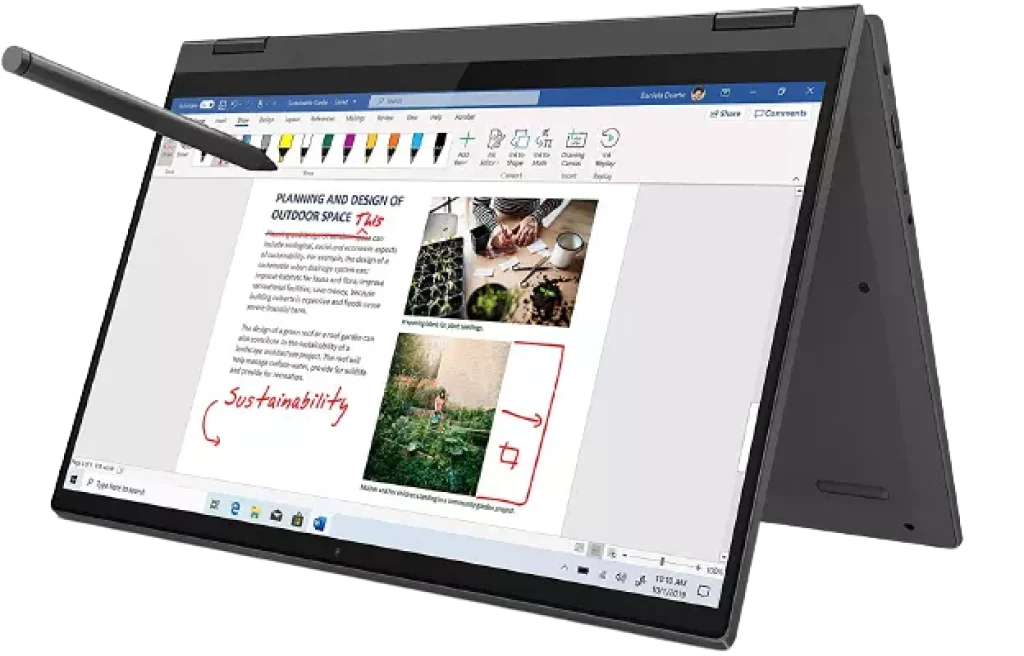
Lenovo Flex 5: The Chameleon of Content Creation – A Laptop, Tablet, and Everything In Between
Forget one-trick ponies. The Lenovo Flex 5 2-in-1 laptop is a shape-shifter, a chameleon of computing that morphs from laptop to tablet and back again with the grace of a digital ninja.
But can it truly conquer the demanding world of video editing? Let’s dive into the nitty-gritty.
Under the Hood: AMD or Intel – Take Your Pick
Lenovo’s not playing favorites here. You’ve got options: either an AMD Ryzen 5 7530U or an Intel Core i5/i7, depending on your needs and budget.
The Ryzen 5 is a capable contender, packing enough power to breeze through everyday tasks and even tackle some moderate video editing.
But if you’re craving a bit more oomph, the Intel options won’t disappoint. With plenty of processing power and integrated graphics to boot, you’ll be editing 1080p footage like a pro.
The Display: A Touchscreen Canvas for Creative Visions
The Flex 5’s 14-inch Full HD IPS touchscreen display is a sight for sore eyes. Colors pop with vibrant intensity, details are razor-sharp, and the touchscreen is delightfully responsive.
IF you’re sketching out storyboards, scrolling through timelines, or simply enjoying your latest creation, this display won’t let you down.
| SPECS | |
| Dimensions | 12.66 x 8.56 x 0.82 inches |
| Display Resolution | 1920 x 1080 pixels |
| Screen Size | 14 inches |
| Weight | 3.63 lbs |
| Memory | 16 GB |
| SSD | 256 GB |
| Processor Count | 1 |
| RAM Type | DDR4 |
| Operating System | Windows 10 |
The Hinge: 360 Degrees of Freedom for Your Workflow
This is where the Flex 5 truly shines. The 360-degree hinge lets you flip the laptop into tent mode for presentations, stand mode for watching videos, or even tablet mode for sketching and note-taking.
It’s a versatile design that adapts to your creative process, not the other way around.
The Pen: Unleash Your Inner Artist
Whether you’re a seasoned digital artist or a doodling enthusiast, the optional Lenovo Digital Pen is a game-changer.
With 4,096 levels of pressure sensitivity, it feels remarkably natural, allowing you to sketch, annotate, and unleash your creativity with precision and finesse.
The Ports: Your Gateway to Creative Collaboration
Got a plethora of peripherals? No problem. The Flex 5 offers a variety of ports, including USB-C, USB-A, HDMI, and an audio jack.
So you can connect external monitors, hard drives, cameras, and more without breaking a sweat.
The Battery Life: Work (and Play) All Day Long
Video editing can drain your battery faster than a thirsty vampire. But the Flex 5 won’t let you down.
With a battery life that lasts for hours on end, you can edit, create, and consume content to your heart’s content, whether you’re at your desk, on a plane, or lounging on the beach.
The Price: Affordable Versatility for the Win
The Flex 5 won’t drain your bank account like some of its high-end competitors.
It’s an affordable option for budget-minded creators who don’t want to compromise on performance or versatility.
The Verdict: A Shape-Shifting Powerhouse for Creative Minds
The Lenovo Flex 5 2-in-1 laptop is a versatile powerhouse that adapts to your needs, whether you’re editing videos, sketching out ideas, or simply browsing the web.
It’s got the performance, the display, the flexibility, and the battery life to keep up with your creative endeavors.
And with a price tag that won’t make you cringe, it’s a worthy contender for any aspiring content creator.
Dell Inspiron 15 5502 Review
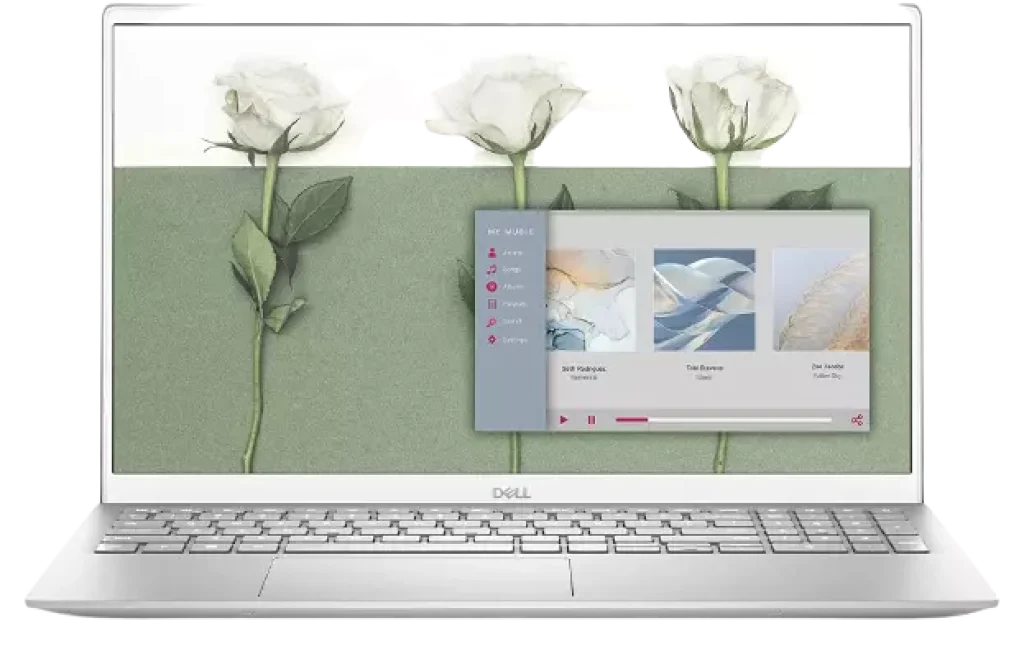
Dell Inspiron 15 5502: A Wolf in Sheep’s Clothing (or Just Another Sheep?)
The Dell Inspiron line has always been the reliable, if somewhat unexciting, workhorse of the laptop world.
But with the Inspiron 15 5502, Dell seems to be aiming for something more. Can this budget-friendly laptop handle the grueling demands of video editing, or is it just another sheep in wolf’s clothing? Let’s find out.
Under the Hood: 11th Gen Intel – Power Enough to Howl?
This Inspiron packs an 11th Gen Intel Core i5 or i7 processor, depending on your configuration.
These chips aren’t slouches, offering a decent amount of power for everyday tasks and even some light video editing.
You’ll be able to chug through 1080p footage without breaking a sweat, and even tackle some 4K projects, though don’t expect lightning-fast rendering times.
The integrated Intel Iris Xe graphics offer a slight boost over previous generations, but let’s be real, they’re not designed for heavy lifting.
Don’t expect to be editing 8K RED footage on this thing. But for basic effects, transitions, and color grading, they’ll get the job done.
The Display: A Decent Canvas for Your Creations
| SPECS | |
| Dimensions | 9.23 x 14.02 x 0.7 inches |
| Display Resolution | 1920 x 1080 pixels |
| Screen Size | 15.6 inches |
| Weight | 3.78 lbs |
| Memory | 8 GB |
| SSD | 512 GB |
| Processor Count | 4 |
| RAM Type | DDR4 SDRAM |
| Operating System | Windows 10 Home |
The 15.6-inch Full HD display is nothing to write home about, but it’s serviceable. Colors are accurate enough for basic editing, and the brightness is decent for indoor use.
Don’t expect to be blown away by the vibrancy or contrast, but it’s certainly not the worst display I’ve seen on a laptop in this price range.
The Keyboard and Touchpad: Workhorse, Not Show Pony
The keyboard and touchpad are functional, if not particularly exciting. The keys offer a decent amount of travel and tactile feedback, making typing for extended periods comfortable.
The touchpad is spacious and responsive, but it’s not the smoothest or most precise I’ve used.
It’s fine for everyday tasks, but if you’re doing a lot of precision editing, you might want to invest in an external mouse.
The Ports: Just Enough to Get By
The Inspiron 15 5502 offers a decent selection of ports, including USB-C, USB-A, HDMI, and an SD card reader. It’s enough to connect your essential peripherals, but don’t expect any Thunderbolt ports or other high-speed options.
The Battery Life: A Mixed Bag
Battery life is a bit of a mixed bag with this laptop. It’ll last you through a workday or a few hours of video editing, but don’t expect to go unplugged for a full day of heavy use.
The Price: Wallet-Friendly, But Is It Worth It?
The Inspiron 15 5502 is undoubtedly a budget-friendly option, but is it the best value for video editors? That depends on your needs and expectations.
If you’re a casual editor working on simple projects, it’s a decent option. But if you’re looking for a powerhouse that can handle demanding tasks, you might want to look elsewhere.
The Verdict: A Decent Workhorse, Not a Thoroughbred
The Dell Inspiron 15 5502 is a solid all-around laptop that can handle light video editing tasks. It’s not the fastest, most powerful, or most feature-packed option out there, but it gets the job done for a reasonable price.
If you’re on a tight budget and need a reliable machine for everyday use and occasional video editing, the Inspiron 15 5502 is worth considering.
But if you’re a serious video editor, you’ll probably want to invest in something with more horsepower.
HP Pavilion 15 Touchscreen Laptop

HP Pavilion 15 Touchscreen Laptop: The Versatile Visionary’s Versatile Tool?
Alright, creatives, gather ’round. HP’s Pavilion 15 Touchscreen isn’t your flashy, RGB-laden gaming behemoth.
It’s the trusty Swiss Army knife of laptops, ready to tackle your video editing endeavors with surprising dexterity. But is it truly the multi-tool maestro it claims to be? Let’s break it down.
AMD or Intel – The Battle of the Titans
HP isn’t playing favorites here. You’ve got options: either an AMD Ryzen 7 or a 13th Gen Intel Core i7, depending on your performance needs and budget.
Both processors pack a wallop, ready to chew through 1080p footage like it’s popcorn. You’ll be adding transitions, applying effects, and color grading with nary a hiccup.
But what about 4K, you ask? Well, it’s doable, but don’t expect lightning-fast rendering speeds. The integrated AMD Radeon or Intel Iris Xe graphics aren’t exactly powerhouses, but they’ll certainly get the job done for most projects.
The Display: A Touchscreen Tapestry of Pixels
Feast your eyes on this. The Pavilion 15’s 15.6-inch Full HD IPS touchscreen display is a delight. Colors are vibrant, details are crisp, and the touchscreen is surprisingly responsive.
Whether you’re scrubbing through timelines, sketching out ideas, or simply admiring your finished product, this display delivers.
The Design: Sleek, Stylish, and Surprisingly Sturdy
This ain’t your grandpa’s clunky laptop. The Pavilion 15 boasts a sleek, modern design with a sturdy build.
It’s not the thinnest or lightest laptop on the market, but it’s definitely portable enough to take on your creative adventures.
| SPECS | |
| Dimensions | 14.24 x 9.67 x 0.7 inches |
| Display Resolution | 1920 x 1080 pixels |
| Screen Size | 15.6 inches |
| Weight | 4.08 lbs |
| Memory | 12 GB |
| SSD | 512 GB |
| Processor Count | 4 |
| RAM Type | DDR4 SDRAM |
| Operating System | Windows 10 |
The Keyboard and Touchpad: Tools of the Trade
Let’s talk ergonomics. The Pavilion 15’s keyboard is comfortable with just the right amount of key travel, making long editing sessions a breeze.
The touchpad is spacious and responsive, allowing you to navigate your workspace with precision.
The Ports: Your Connectivity Arsenal
The Pavilion 15 comes loaded with ports, including USB-C, USB-A, HDMI, and an SD card reader.
You can connect your cameras, external drives, and other peripherals without breaking a sweat (or needing a mountain of dongles).
The Battery Life: Work (and Play) All Day Long
Video editing can drain your battery faster than a marathon runner guzzles Gatorade. But the Pavilion 15’s battery life is no slouch.
You can expect several hours of unplugged use, perfect for editing on the go or simply enjoying your favorite flicks.
The Price: A Mid-Range Masterpiece
The Pavilion 15 won’t set you back a fortune. It’s a mid-range laptop that offers a lot of bang for your buck.
You get solid performance, a gorgeous touchscreen display, a versatile design, and decent battery life – all for a price that won’t make your wallet weep.
The Verdict: A Versatile Visionary’s Best Friend
The HP Pavilion 15 Touchscreen laptop isn’t just a jack-of-all-trades, it’s a master of many.
It’s got the power to tackle video editing projects, the display to showcase your creations, and the versatility to adapt to your ever-changing workflow.
If you’re a creative professional on a budget, the Pavilion 15 is a worthy contender for your next creative companion.
Microsoft Surface Go Laptop

Microsoft Surface Laptop Go: A Tiny Titan for Video Editing?
Listen up, you minimalist moviemakers and on-the-go auteurs. The Microsoft Surface Laptop Go ain’t your typical editing powerhouse.
It’s a featherweight wonder with a touchscreen that beckons your fingertips, but can it truly handle the heavy lifting of video production?
Let’s see if this pint-sized powerhouse packs a punch.
Intel Inside – But Is It Enough?
Don’t let its compact size fool you. The Surface Laptop Go comes equipped with a 10th Gen Intel Core i5 processor.
Now, this isn’t the latest and greatest chip on the market, but it’s no slouch either. You’ll be able to breeze through everyday tasks like email, web browsing, and document editing without breaking a sweat.
And yes, even some light video editing is within its capabilities.
But let’s be realistic: if you’re planning on editing 8K RED footage or creating complex visual effects, you might want to look elsewhere. The Surface Laptop Go’s integrated Intel UHD Graphics are fine for basic editing and rendering, but they won’t win any speed records.
The Display: A Pixel-Perfect Touchscreen Canvas
The Surface Laptop Go’s 12.4-inch PixelSense touchscreen display is a sight to behold. Colors are vibrant, details are crisp, and the touch responsiveness is buttery smooth.
If you’re scrubbing through timelines, making precise edits, or simply enjoying your finished product, this display won’t disappoint.
The 3:2 aspect ratio is a unique touch, offering more vertical space for documents and web pages. This can be a blessing for multitasking and productivity, but it might not be ideal for watching widescreen videos.
The Design: Elegance Meets Portability
This laptop is a stunner. Its sleek aluminum chassis, soft-touch keyboard, and minimalist design scream premium. It’s incredibly thin and light, making it the perfect companion for on-the-go editing. Toss it in your bag and barely notice the extra weight.
| SPECS | |
| Dimensions | 9.27 x 12.19 x 1.93 inches |
| Display Resolution | 1536 x 1024 pixels |
| Screen Size | 12.4 inches |
| Weight | 2.45 lbs |
| Memory | 8 GB |
| SSD | 256 GB |
| Processor Count | 4 |
| RAM Type | DDR4 SDRAM |
| Operating System | Windows 10 |
The Keyboard and Touchpad: Compact Yet Comfortable
Don’t let the small size fool you. The Surface Laptop Go’s keyboard is surprisingly comfortable to type on, with decent key travel and a satisfying click. The touchpad is spacious and responsive, making navigation a breeze.
The Ports: Minimalism Meets Functionality
The Surface Laptop Go keeps things simple with a limited selection of ports. You’ll find a USB-C port, a USB-A port, a headphone jack, and a Surface Connect port for charging. While it’s not the most expansive selection, it’s enough for most basic needs.
The Battery Life: Work (and Play) All Day Long
Video editing can drain your battery faster than a marathon runner guzzles water. But the Surface Laptop Go’s battery life is impressive, lasting for hours on end. You can edit, create, and consume content without worrying about constantly hunting for an outlet.
The Price: Affordable Elegance for the Minimalist Creator
The Surface Laptop Go won’t break the bank. It’s an affordable option for budget-minded creators who value portability, elegance, and decent performance.
The Verdict: A Tiny Titan with a Touch of Compromise
The Microsoft Surface Laptop Go is a stylish and portable laptop that can handle light video editing tasks.
It’s not the most powerful machine out there, but it’s more than enough for aspiring creators who prioritize portability and affordability.
If you’re looking for a sleek and versatile laptop that can keep up with your creative workflow, the Surface Laptop Go is worth considering. Just be aware of its limitations when it comes to demanding tasks.
ASUS ZenBook 13 Ultra-Slim Laptop

ASUS ZenBook 13 Ultra-Slim Laptop: A Featherweight Phenom for Filmmaking on the Fly?
Alright, cinephiles and content creators, lend me your ears (and eyes). The ASUS ZenBook 13 Ultra-Slim isn’t your burly desktop replacement;
it’s a sleek, featherlight temptress that whispers promises of portability and power.
But can this svelte stunner truly handle the demanding world of video editing? Let’s dive into the details and see if this ZenBook is all zen or all smoke and mirrors.
Under the Hood: Intel Evo – The Heart of a Performance Beast?
ASUS isn’t messing around. This ZenBook packs the latest Intel Evo platform with a 13th Gen Intel Core i5 or i7 processor, depending on your configuration.
Translation: this thing is no slouch. You’ll be able to breeze through 1080p footage like it’s butter, add effects and transitions with finesse, and even tackle some light 4K editing without breaking a sweat.
The integrated Intel Iris Xe graphics aren’t exactly Nvidia GeForce RTX territory, but they’re surprisingly capable.
You’ll be able to accelerate rendering times, apply basic color grading, and even dabble in some light 3D effects.
The Display: A Feast for Your Editing Eyes
Feast your peepers on this. The ZenBook 13 boasts a vibrant OLED display that’s an absolute joy to behold. Colors pop with eye-popping vibrancy, blacks are deep and inky, and contrast is off the charts.
It’s like having a mini movie theater in your lap. Whether you’re scrubbing through timelines, fine-tuning color grades, or simply enjoying your latest creation, this display will make your visuals sing.
The Design: Thin, Light, and Oh-So-Pretty
This laptop is a work of art. Its sleek aluminum chassis, diamond-cut edges, and minimalist aesthetic exude sophistication and class.
It’s incredibly thin and light, making it the perfect companion for jet-setting editors and coffee shop creatives.
The Keyboard and Touchpad: Ergonomic Excellence
Don’t let the slim profile fool you. The ZenBook 13’s keyboard is surprisingly comfortable to type on, with a satisfying amount of key travel and a responsive feel.
The touchpad is spacious and precise, making navigation a breeze.
| SPECS | |
| Dimensions | 1.98 x 7.99 x 0.55 inches |
| Display Resolution | 1920 x 1080 |
| Screen Size | 13.3 inches |
| Weight | 2.45 lbs |
| Memory | 8 GB |
| SSD | 1152 GB |
| Processor Count | 4 |
| RAM Type | DDR4 SDRAM |
| Operating System | Windows 10 Home |
The ErgoLift Hinge: A Breath of Fresh Air (Literally)
ASUS’s ErgoLift hinge subtly tilts the keyboard for a more ergonomic typing experience. But it does more than just that.
It also improves airflow, keeping the laptop cool even during demanding editing sessions.
The Ports: Just Enough to Get the Job Done
The ZenBook 13 doesn’t have a ton of ports, but it covers the essentials.
You’ll find Thunderbolt 4 ports for lightning-fast data transfer and charging, a USB-A port for legacy devices, and an HDMI port for connecting external displays.
It’s not the most expansive selection, but it’s enough for most users.
The Battery Life: All-Day Editing? You Bet.
One of the ZenBook 13’s standout features is its impressive battery life. You can expect to get through a full day of work, even with some video editing thrown in.
So go ahead and leave that charger at home – you won’t need it.
The Price: Premium, But Worth the Investment?
The ZenBook 13 is not a budget laptop. It’s a premium ultrabook with a price tag to match.
But for video editors who value portability, performance, and a stunning display, it’s worth every penny.
The Verdict: A Sleek and Powerful Editing Companion
The ASUS ZenBook 13 Ultra-Slim laptop is a testament to the fact that you don’t have to sacrifice portability for power.
It’s a sleek and stylish machine that can handle demanding video editing tasks with ease. If you’re a creative professional who’s always on the go, the ZenBook 13 is a worthy investment.
MSI Modern 14 Ultra Thin and Lightweight Professional Laptop

MSI Modern 14: The Featherweight Workhorse That’s More Than Meets the Eye
Hold on to your hats, video editing aficionados. The MSI Modern 14 isn’t your flashy, RGB-laden gaming behemoth.
It’s the understated workhorse that quietly delivers the goods, packing a surprising punch for content creators on the move.
But can this featherweight machine truly handle the demanding workflow of video editing? Let’s dissect its guts and find out.
Under the Hood: Intel 12th Gen – Punching Above Its Weight Class
Don’t let its slim profile fool you. This Modern 14 packs a 12th Gen Intel Core i7 processor, a beast that laughs in the face of 1080p footage. Editing, rendering, multitasking?
No sweat. It’s like having a pocket-sized powerhouse that can handle your creative whims with surprising grace.
And the integrated Intel Iris Xe graphics? They might not be a dedicated GPU, but they’re no slouch either. Expect smooth playback, accelerated rendering, and even the ability to dabble in some light 4K editing.
The Display: A Visual Delight in a Compact Package
Feast your eyes on this 14-inch FHD IPS-level panel. It’s not the biggest screen out there, but it’s a beauty. Colors are vibrant, details are crisp, and the anti-glare coating means you won’t be squinting at reflections while you’re fine-tuning your masterpiece.
The Design: Elegance Meets Portability
This laptop isn’t just about performance; it’s about style too. With its sleek aluminum chassis and minimalist design, it’s a head-turner that won’t weigh you down. It’s thin, it’s light, and it’s begging to be slipped into your backpack for on-the-go editing adventures.
The Keyboard and Touchpad: Ergonomic Essentials
The Modern 14’s keyboard might not be mechanical, but it’s surprisingly comfortable to type on. The keys offer decent travel and feedback, making long editing sessions a breeze. The touchpad is spacious and responsive, allowing you to navigate your workspace with precision.
The Ports: Just Enough to Get the Job Done
Don’t expect a plethora of ports on this ultra-slim machine. But it covers the essentials: USB-C, USB-A, HDMI, and a microSD card reader. It’s enough to connect your essential peripherals and keep your workflow humming.
The Battery Life: Work (and Play) Without Being Tethered
Video editing can drain your battery faster than a caffeine-fueled coder. But the Modern 14’s battery life is no slouch. You can expect several hours of unplugged use, perfect for editing on the go or catching up on your favorite shows during your downtime.
The Price: Affordable Excellence for the Discerning Creator
The Modern 14 won’t break the bank. It’s an affordable option for budget-conscious creators who refuse to compromise on performance or style.
The Verdict: The Unsung Hero of Portable Video Editing
The MSI Modern 14 Ultra Thin and Lightweight Professional Laptop might not be the loudest kid on the block, but it’s a silent assassin when it comes to video editing.
It’s got the power, the display, the portability, and the price tag to make it a serious contender for any aspiring content creator.
Don’t underestimate this featherweight workhorse; it’s more than meets the eye.
| SPECS | |
| Dimensions | 12.68 x 8.74 x 0.63 inches |
| Display Resolution | 1920 x 1080 |
| Screen Size | 14 inches |
| Weight | 2.60 lbs |
| Memory | 8 GB |
| SSD | 512 GB |
| Processor Count | 4 |
| RAM Type | SODIMM |
| Operating System | Windows 10 Home |
Important Considerations For Buying Best Laptop for Video Editing
Before buying a laptop for editing videos, ask a few questions yourself.
- How much RAM do you need? (More than 8GB is best)
- What storage speed do you need? (A quick hard drive like the latest 7200RPM or SSD is best)
- Do you want a matte screen with no touch functionality, or should it have a touch and glossy touchscreen display?
- What should you do if you want to buy a laptop under 700 for video editing?
- How will you use your laptop? (For work, school, travel?)
- Do you need an optical drive?
- Do you need it to be light or thin?
- Do you mind carrying around some extra weight in order to get more features or better components?
- Are you willing to buy a refurbished laptop with little to no warranty?
- Do you need an extended warranty like AppleCare?
Conventional wisdom says you need a certain amount of power to process video footage for editing in real-time, although that’s not the whole story.
If you’re doing serious video editing, then any Mac or Windows machine can handle up to two streams of Full HD footage in real-time without a problem – but what about 4K or more?
Clearly, it’s going to be different for each machine and workload, so let me explain how we do the testing, and what we’ve learned so far.
And before you pick a model, you need to decide on your budget as well as how much power you’ll need for your editing tasks.
Read more about laptops for multiple monitors!
Video Editing is Different from 3D Animation
The biggest difference between video editing systems and those used for 3D animation is that video editing systems need to be able to decode and playback compressed files,
Which are far more time-consuming than the uncompressed 3D animation data typically used for rendering.
The compressors that create these files also require lots of processing power (which is why fast CPUs are needed).
These processors simulate real-time playback using various algorithms that read in a compressed file and then “unwrap” it into a form that can be played back.
This process is referred to as “decode” rather than render since the computer simply unpacks the data from the compressed file rather than creating multiple frames from scratch.
3D animation often requires rendering dozens of individual unique frames, each requiring a healthy dose of computing power, so the fact that video editing systems are decode- rather than render-centric is an important distinction.
Choosing the Right Processor for Video Editing
There are many factors to consider when you choose your next laptop, but one of the top things is picking out the right processor.
It doesn’t matter whether you’re using a Mac or Windows machine, the CPU is king when it comes to performance in video editing.
The difference in power between the latest Skylake CPUs and even last year’s Haswell processors is staggering.
And if all you need is the ability to edit Full HD footage, then I’d actually recommend looking for a laptop with a Core i5 CPU rather than spending more on a Core i7 CPU if your budget would benefit more from better storage.
It’s also worth mentioning that you can find laptops with even better processors, like the Xeon CPUs found in our Mac Pros or Dell Precision workstations, but those are overkill for most video editing tasks.
So the first thing you need to know is whether your video editing application can take advantage of multiple CPUs (or “cores”) that are in your laptop’s CPU.
If it can, then feel free to buy a laptop with more cores; if not, then you probably shouldn’t pay for extra cores.
For example, Adobe Premiere Pro CC 2015 only benefits from having a multi-core CPU, so any laptop can take advantage of Adobe’s Mercury Playback Engine.
If you’re using a version of Final Cut Pro prior to version 10.2, however, or if you use Avid Media Composer or something else that isn’t optimized for multi-CPUs, then you shouldn’t pay for extra cores if your software can’t take advantage of them.
And I stress the word “shouldn’t” because it’s a given that any laptop with a quad-core CPU is going to be faster than a dual-core CPU in the same price range, but not all laptops with quad-core CPUs are the same.
At the time of writing, there are quite a few laptops that offer 6 cores, but it’s rare to find an 8-core CPU in a laptop.
How Many Cores Do You Need?
Video editing is heavily dependent on RAM and storage, but most people only need more than 4 cores if they’re doing more complex color grading, graphics, or special effects in their video editing projects.
So when you see laptops with 6 cores, be sure to ask yourself if the extra two cores are worth it for your needs.
For example, I edit huge RED files in Adobe Premiere Pro CC 2015, so my laptop has a Core i7 CPU with 8 cores.
I could do fine with a laptop that has a Core i5 CPU and 6 cores, so I’d save money by going with the Core i5.
If you never work on huge RED files or use effects in your video projects, then you likely don’t need more than 4 cores.
All that being said, unless you have T-Rex enabled in your video editing software, you probably don’t need more than 2 cores.
But if you want to futureproof yourself for whenever Adobe updates Premiere Pro so it can take advantage of 6 or 8 cores, then get a laptop with at least 6 or 8 cores.
Creative professionals use laptops very differently than everyday users.
They’re on the road and they need something that can edit video, color grade 8K footage, and render 3D graphics as quickly as possible with minimal lag.
If you’re buying a laptop that’s only going to be used for browsing the web and checking email, then that $500 laptop will do just fine.
But if you need something for video editing and photo/video manipulation, then I recommend spending around $700-$2,000 on a solid workstation.
Final Thought
So, these are the finest laptops for video editing around $700 that perform admirably without breaking the budget.
Each laptop has been carefully studied and tested before being put on the list; there are others, but these are the best laptop for video editing for under $700.
All laptops come with a reasonable display and correct color, ensuring that you have a hassle-free video editing experience while on the road.
We wish you luck in your search for the ideal laptop.
Don’t worry if you’re still perplexed; we’ll be here to help you at any time.
Simply let us know what’s keeping you from making a solid choice in the comments below, and we’ll assist you.
Frequently Asked Questions
Which budget laptop is best for video editing?
Time is money. If you’re a creative professional and time is of the essence, then you need to invest in a laptop that will handle your needs.
It’s possible to get by editing video on a $700 – $1000 laptop, but I recommend spending at least $2,000-$3,000 if you want something that will meet your needs now and in the future.
I hope this article helps you learn how to choose the best laptop for video editing under 700 that will help you work faster and take your craft to the next level!
What are the best laptop specs for video editing?
Based on my experience, I recommend the following components for a laptop that’s specifically used for video editing:
Intel Core i7 CPU or better
Minimum 8GB of RAM required but 12-16GB preferred. For photo/video manipulation work, more is better.
SSD hard drive – not an HDD one. The speed boost will be noticeable.
A good-sized screen with no touchscreen capability, but I find 1080p to be fine for video editing. 4K is nice if you have the money and the laptop supports it well.
I’ve had success using laptops with NVIDIA graphics cards, but most laptops that already come with a discrete graphics card also cost more than $2,000.
If your laptop can handle most of what Adobe Premiere Pro can throw at it, then you’re probably good to go for video editing with anything under $2,000.
Are Macbooks good for editing videos?
The MacBook Pro 16-inch can easily run any video editing program thanks to its strong Intel CPU and superb AMD graphics card. In 2021, you won’t be able to get a better laptop for video editing than a MacBook.
Are Chromebooks good for video editing?
While it’s a popular misconception that Chromebooks are solely suitable for browsing the web, this is not the truth. If you need to perform some video editing on your Chromebook, there are a number of options available. A Chromebook is quite capable if you only need to perform minimal editing.